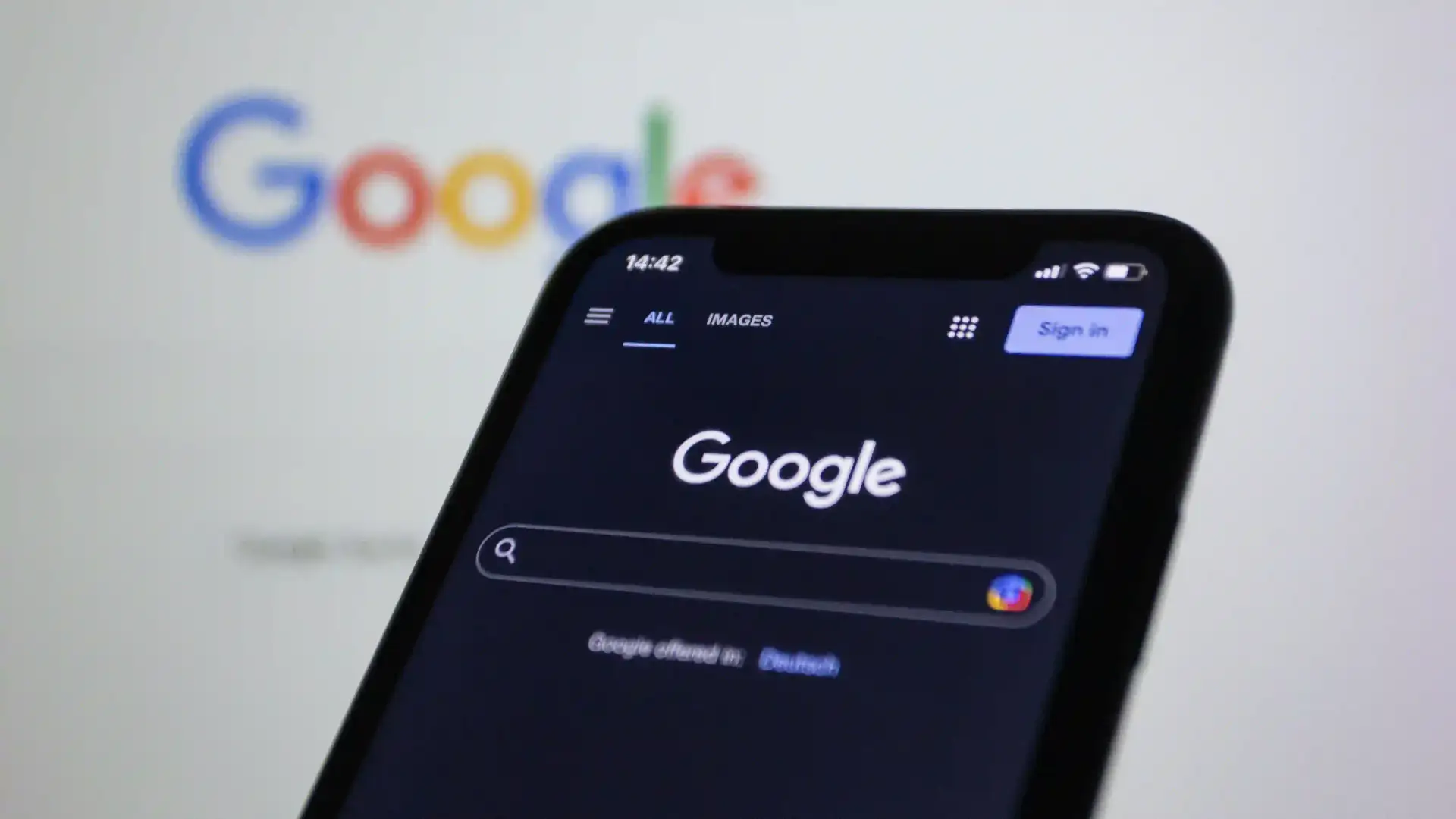Migrating from Microsoft 365 to Google Workspace: What to Expect
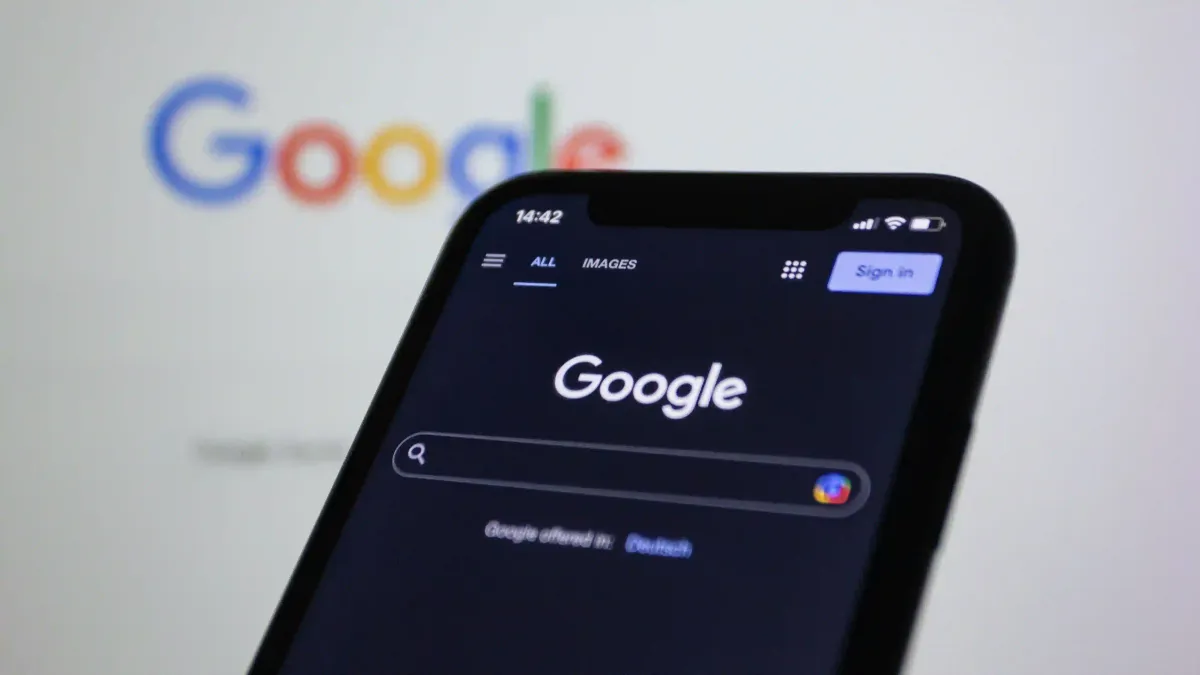
Moving from Microsoft 365 to Google Workspace is a significant transition for any business. Whether you’re looking for a more collaborative environment, cost savings, or better integration with Google’s ecosystem, a successful migration requires careful planning. At Informatica59, we’ve helped businesses make this move smoothly while minimizing downtime and disruption.
In this post, we’ll walk you through the key considerations, including DNS changes, data migration, mobile device management (MDM), email exports, and more.
Why Migrate to Google Workspace?
Before jumping into the technical details, it’s worth understanding why businesses make the switch:
- Collaboration & Simplicity – Google Docs, Sheets, and Meet offer real-time collaboration without the need for complex SharePoint setups.
- Cost Efficiency – Depending on your licensing needs, Google Workspace can be more affordable.
- Ease of Use – Many teams find Google’s interface more intuitive, especially for remote work.
- Seamless Google Integrations – If your team already uses Google Drive, Calendar, or Android devices, the transition can be smoother.
Planning Your Migration
A well-executed migration ensures minimal downtime and preserves business continuity. We recommend following these steps:
1. Backing Up Your Data
Before making any changes, it’s critical to back up your emails, files, and settings. While most migrations are smooth, having a backup ensures you don’t lose important data.
- Email Backups – Use Microsoft’s built-in tools to export PST files or use a third-party email backup service.
- OneDrive & SharePoint Backups – If your team uses these, ensure critical files are copied to an external drive or cloud storage.
- Microsoft Teams Data – Chat histories and files stored in Teams may not migrate easily. If they’re important, consider manually exporting key conversations.
2. Leveraging Google’s Migration Support
For large migrations, Google provides dedicated migration assistance, typically included with your Google Workspace licensing. This means businesses moving thousands of users or extensive data can work directly with Google’s technical team for a fully supported transition.
- Google’s team can handle complex migrations, ensuring a smooth process.
- They offer best practices for email, calendar, and file transfers at scale.
- Contact Google Support to check eligibility and set up a migration plan before starting the process.
Even if you’re working with an IT provider like us, leveraging Google’s migration assistance can help streamline large-scale transitions.
3. Setting Up Google Workspace
Once backups are complete, the next step is setting up your Google Workspace environment:
- Create User Accounts – Ensure every employee has an account matching their M365 email address.
- Configure Google Drive – If migrating from OneDrive or SharePoint, create an organized folder structure.
- Set Permissions – Google Workspace allows file sharing with specific individuals or entire teams—be sure to set this up properly.
4. DNS Record Changes
Your domain’s DNS records tell email services where to send messages. Switching from M365 to Google requires updating these settings:
- MX Records – These control where email is delivered. You’ll need to switch from Microsoft’s servers to Google’s.
- SPF, DKIM, and DMARC – These records help authenticate emails and prevent spoofing. Ensure they’re updated to match Google’s guidelines.
- Autodiscover & Legacy Records – Some businesses also need to remove old Microsoft records to avoid conflicts.
DNS changes can take a few hours to propagate. We usually schedule them during off-peak hours to minimize disruption.
5. Migrating Emails & Calendars
Google provides migration tools to transfer your existing emails, contacts, and calendars from M365 to Google Workspace. The process usually involves:
- IMAP Migration – Transfers emails from Exchange to Gmail.
- Admin Console Migration – Google’s built-in migration tool allows bulk transfers.
- PST File Import – If you backed up emails into PST files, they can be imported manually into Gmail.
If you have a large number of users, Google’s migration team can assist in automating and optimizing the process.
6. Moving Files from OneDrive & SharePoint
OneDrive and SharePoint files need to be moved into Google Drive. There are a few ways to do this:
- Google’s Migration Tool – Helps transfer files while preserving folder structures.
- Manual Uploads – For smaller businesses, downloading files and re-uploading them may be sufficient.
- Third-Party Tools – For larger migrations, paid tools can automate the process and preserve permissions.
7. Mobile Device Management (MDM) Migration
If your business uses Microsoft Intune for mobile device management, you’ll need to transition to Google’s MDM or to another 3rd party solution. This ensures that company devices remain secure and policies (like app restrictions and remote wipe) are maintained.
Considerations include:
- Re-enrolling devices – Employees may need to remove M365 security policies and enroll in Google’s management.
- App & Email Access – Ensure that employees can access work emails and files after the switch.
- Security Settings – Configure Google’s mobile policies to match your previous setup.
8. Training Your Team
A migration isn’t just technical—it’s about helping employees adapt to new tools. We recommend:
- Training sessions – Walk employees through Gmail, Google Drive, and Meet.
- FAQs & Documentation – Provide a resource hub for common questions.
- IT Support Availability – Offer temporary help desk support during the transition.
9. Decommissioning Microsoft 365
Once everything is running smoothly in Google Workspace, it’s time to finalize the transition:
- Verify Data Integrity – Ensure that all emails, contacts, and files made it over.
- Cancel Microsoft Licenses – Avoid unnecessary costs by removing old subscriptions.
- Monitor for Issues – Keep an eye on email flow and file access to catch any lingering problems.
Final Thoughts
Migrating from Microsoft 365 to Google Workspace is a big move, but with the right planning, it can be a smooth process.
For larger organizations, Google provides direct migration assistance as part of your Workspace licensing. If your business has hundreds or thousands of users, be sure to contact Google Support to leverage their expertise and ensure a seamless transition.
At Informatica59, we specialize in helping businesses transition with minimal downtime, ensuring a seamless switch.
If you’re considering a migration and want expert support, contact us today to discuss how we can help your business make the move!